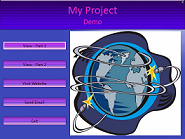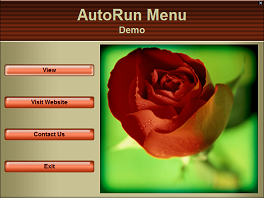Complete Feature List
Page 1 of 2 - Go to Page 2
To get more information on the features of AutoRun Architect click on the area that interests you:
|
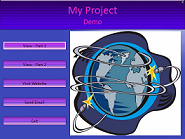 |

- Define up to 12 buttons.

- Define unlimited numbers of actions for each button.

- Name each button.

- Create sub-menus.

- For each button specify if the window should close after the button is selected.

- Define menu title.

- Optionally add subtitle.

- Display logo on menu.

- Display image on menu.

- Define window title.

- Customize the AutoRun window size.

- Customize the AutoRun window location.

- Optionally add or remove window frame.

|
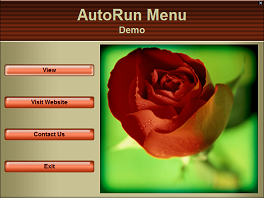
|

- Choose menu style from among large variety of included styles.

- Choose menu image from among large variety of included images.


- Customize layout of menu.

- Customize fonts, size, style and color for titles.

- Customize background image.

- Tile background image.

- Use gradient for background.

- Use fill color for background.

- Customize button images.

- Customize fonts, size, style and color for button text.

- Customize menu image.

- Define unlimited number of buttons.
- Define unlimited numbers of actions for each button.

- Name each button.
- Create sub-menus.

- For each button specify if the window should close after the button is selected.
- Completely customize layout of menu.
- Define window title.
- Customize the AutoRun window size.
- Customize the AutoRun window location.
- Optionally add or remove window frame.

- Run any executable file.
- Run standard Microsoft Windows applications.

- You can choose whether you want AutoRun to wait for it to finish or exit before the AutoRun continues.
- Specify parameters to be sent to executable files.
- The program or viewer window can be opened maximized or at its default size.
- Open any documents using their default viewer.
- Use Sure Run feature to ensure the file will open.

- You can choose whether you want AutoRun to wait for it to finish or exit before the AutoRun continues.
- The program or viewer window can be opened maximized or at its default size.
- Add installation of defined viewer.

- Run installation first time, every time or based on viewer status for specified file type.
- Install if no viewer found for specified file type. (ex. no viewer for PDF found on user's
machine, install Adobe Acrobat Reader).
- Install software if version of installed viewer for specified file type is less
then specified version (You require Adobe Acrobat Reader 9.1, install software if installed version is less
then 9.1 or no installation found).
- Optionally display a customizable message before installing the software.
- Optionally allow the user to skip the software installation.
- Open specified web site in browser.

- Select URL.

- Can open HTTP. HTTPS or FTP site.

- Open e-mail message window.

- Specify target e-mail address.

- Specify default subject text.

- Specify default body text.

- Optionally secure your CD.
- Secure CD to a specific machine using MAC Address.

- Require user to enter Username/Password.
- Require user to enter Authentication Code.
- Must be validated every time or on first use only.
- Without validation AutoRun will not continue.
- Add installation of software.
- Run installation first time, every time or based on viewer status for specified file type.
- Install if no viewer found for specified file type. (ex. no viewer for PDF found on user's
machine, install Adobe Acrobat Reader).
- Install software if version of installed viewer for specified file type is less
then specified version (You require Adobe Acrobat Reader 9.1, install software if installed version is less
then 9.1 or no installation found).
- Optionally display a customizable message before installing the software.
- Optionally allow the user to skip the software installation.
- Assign a custom icon to your CD.
- Icon may be from *.ico or *.exe files.
- May use default AutoRun icon.
- Optionally display a splash screen.
- Optionally play a sound.
- Specify length of time splash screen and/or sound are active.
- Optionally display your customized license agreement.
- User must accept the license agreement before the AutoRun will continue.
- Force user to accept the license every time or on first use only.
- Customize all the strings in the license dialog.

- Open Windows Explorer window to specified directory on CD.

- The Windows Explorer window can be opened maximized or at its default size.

- Print specified document using default viewer and printer.

- Open message window with specified text.

- Specify window title for message window.

- Choose icon for message window.

- Choose buttons for message window.

- If message box has Cancel or No buttons then they will stop further execution of AutoRun steps for button or quiet AutoRun.

Page 1 of 2 - Go to Page 2
|